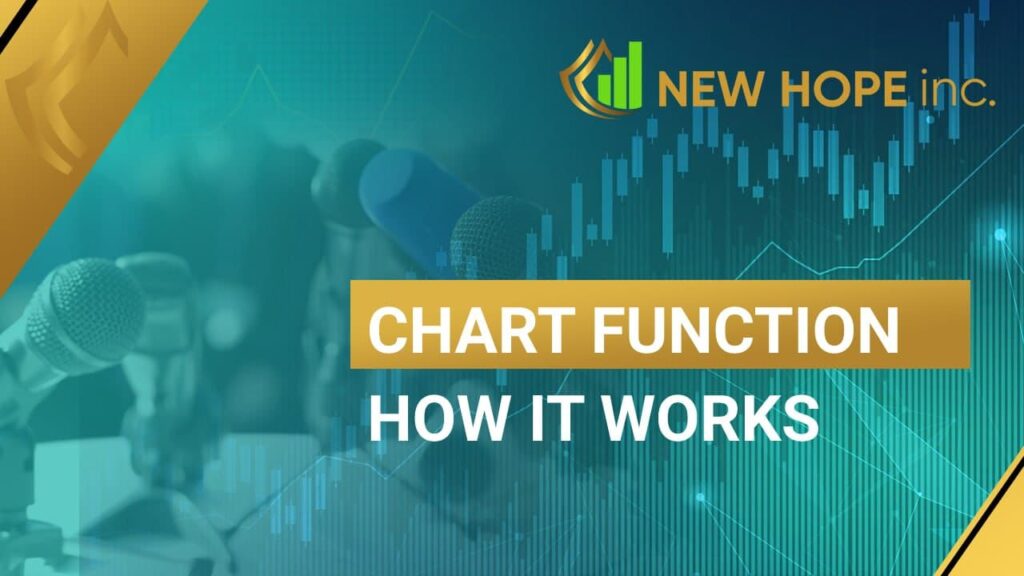Chart function
Hello, dear friends! New Hope team is welcoming you. In this video we’re going to be talking about a new chart function, what it is for, what advantages it provides and what features it has. Ir order to make the chart function work, it is necessary to make a connection. Let’s take a look at it since the very beginning. The first step we should take is to press “connect”. Connection is being established. And after the quotes get visible, the chart button is already available, regardless of the start trade button. However, we’re pressing start trade, because there is a trade demonstration on the demo account.
And now we ‘re expanding the chart tab and then we shoud wait till the ticks appear. The program works based on the savings period principle, which means it has to save the data for a few seconds and after that it draws these charts. It doesn’t affect the certain ticks’ displaying, because each tick has its own time when the order has been opened. Consequently, the trading bot sees it and takes it into consideration.
So, let’s take a look at US30 by its parameters. At the given moment we have three tabs, and this is going to be updated. We’re planning to add at least two parameters to the spreads tab, these are going to be fast and slow spread in order to see who had a concrete spread at the news’ moment. It will allow us for better understanding of what goes on at the broker’s side when the news comes out. This tool will help to analyze the situation and change the settings depending on those parameters. In New Hope INSIDE program we have such parameters as how to open and close spread at maximum.
Since right now Hidden version is being run, the maximal spread by closure plays the most important role here. As for the Classic version, the situation is opposite: the maximal spread by opening has the crucial meaning here.
Let’s move to another tab, and this is Diff tab. What is it for? This tab shows the difference in quotes at the current moment between one broker and the other. It means we can observe how much the price was changing at the moment of trade between two data sources. If we take a look at this point, we can notice there is 82-86. This number implies seconds since the start of recording, so the program is not strictly related to the given server’s name, it begins with zero seconds, and then it collects data by the seconds timer. By doing so it increases the data volume.
So, we have come to the Price tab. We see the price changes here. As we remember, we got interested in the certain moment, the number 82. Apparently, as we see from the chart, it was this moment, this particular impulse. And by WS30 there has been another order completed. As long as WS30 is already opened, let’s pay closer attention where it has happened. Most likely, it has occured at the moment we’re showing you on the chart.
We have a scroll button here. You can use your mouse wheel for that. If we want to see everything in detail, we can zoom in the part of the chart we’re interested in, and when it happens, the chart doesn’t change direction. With the left mouse button we can find the required point. What do we need to look at? Since there has just been a deal, we should see two ticks. The signal one manifests when the deal was closed. We can keep zooming in to have a clearer look.
We see that here we have 181 seconds and 218 milliseconds. Now we’re scrolling back as much as we need and move to the next tick from the slow broker. If we zoom in too much, it gets hard to see the lines due to too close scale. Here we see 184 seconds and 405 milliseconds. It means we can conclude at the example of the demo version that the difference at the given broker was about 3 seconds. It is more related to the fact that it’s a demo version. I doubt we have TOP OF THE BOOK here. Yes, as we see, there’s just LMAX, that’s why here’s the only ordinary signal.
And for turning back to the position we had before zooming in, we should press the right mouse button and choose “fit to view”. It distributes the chart throughout the entire field and doesn’t move it after that for the next 20 minutes, because it collects data.
What other functions do we have here? Copy screenshot, which means after the needed zone has been zoomed in and you have chosen the necessary moment, you can save the screenshot for pasting it somewhere later. There’s a description on the side what you can do with it. Quick help is a description of your possible actions. For example, if we press control and zoom in (the shift button), the requested zone will be enlarged and vice versa. In other words, here is the full and detailed description of all available functions we have. Also, aside from the mouse, there’s a possibility to apply parameters via using the hot keys on the keyboard.
If necessary, it is possible to switch between the symbols, which means the program writes down and saves all the symbols you’re trading at once. For instance, if you have four trading tools, the program will be writing the information about all four tools at the same time. Let’s say, we see the following example here. Let’s take a closer look and zoom in. The diff chart is being written down since the start moment, so we don’t have to save this history due to its too heavy pressure on the massive.
Here we see the parameters 336 and 547. Then we are looking at the other chart and see 337 and 552. There is a one second difference. Again, it is more descriptive because it is just a demo version. If it was real trading, there would have been a huge amount of quotes which could have stuck to each other without any spaces between them. So we could have seen those spaces in the larger scale when zooming in. For this purpose we created a diff tab to observe this difference, even if it could reach only a few milliseconds. The diff tab will certainly show that.
That’s all for today regarding this program. If you have any questions, please, contact us and express your wishes, for example, what you would like to see in the program, what we should add to it. Of course, that would be great to see the orders on this chart, and we are currently working on it and how to create a huge data massive without any inner data conflicts. If you have any drafts or suggestions, feel free to send it to us via email or any other suitable for you means. All the best! Kind regards, New Hope team.